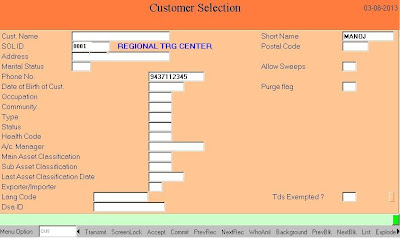If you want to check/search the account number of particular cheque, use the menu option INQACHQ.
Finacle Steps
01. INACHQ - Enter
02. Enter Cheque Number - Tab - Sol ID - F4
03. Now the account number having the same Cheque number will be displayed.
Note: Sometime it may show multiple account numbers with same cheque number. Remember those accounts have cheque with same umber but with different alpha series.
Finacle Steps
01. INACHQ - Enter
02. Enter Cheque Number - Tab - Sol ID - F4
03. Now the account number having the same Cheque number will be displayed.
Note: Sometime it may show multiple account numbers with same cheque number. Remember those accounts have cheque with same umber but with different alpha series.